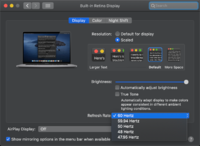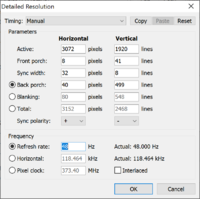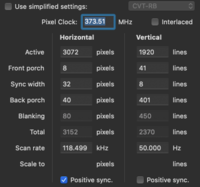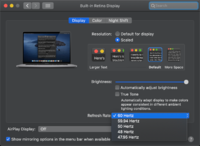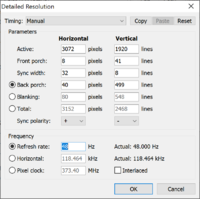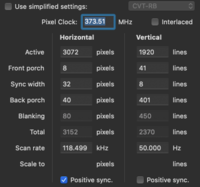ltdan
Newbie Boot Camper

Posts: 9
|
Post by ltdan on Apr 28, 2020 22:20:37 GMT
(Warning: This is will only work with the 2019/2020 16-inch Macbooks, using the built-in display, and not an external monitor)
So Apple included secret, alternative refresh rates for the 16-inch MacBook Pro, catering to the needs of video professionals. It turns out these refresh rates (specifically 48 Hertz) are perfect for reducing throttle in most games. Here’s how to enable these refresh rates in both macOS and Windows (Bootcamp). How to enable in macOS:1. Go to System Preferences and click on the Display preference pane. 2. Hold down the Option key while pressing the “Scaled” checkbox. 3. Select the refresh rate you want from the pull-down menu. 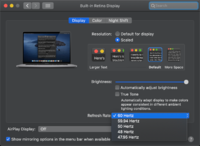 That's it for macOS! How to enable in Windows:In Windows, the refresh rates don't exist yet, so we have to create some custom resolutions with an EDID tool such as CRU. 1. Download CRU (Custom Resolution Utility) and extract the folder to the desktop. 2. Open CRU, and click Add to create a new resolution. 3. Let's change the default settings to allow for 48 hertz. Make sure you input these numbers exactly, or your screen will look like garbage! 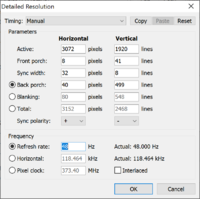 4. Press OK. 5. Press OK again, and confirm all dialogues to exit CRU. 6. Open the "restart" application included with CRU. This will restart your display drivers. 7. Now, it's time to check / switch to the new 48 hertz settings. Right click or control click on the desktop, and select "Display settings". 8. Go to "Display adapter properties for Display 1" 9. Click on "List All Modes" 10. Select your new resolution at 48 hertz, and Press OK. That's it for Windows! Why 48hz? Why not 50hz?
48 hz will boost your GPU efficiency by 25% 50 hz will boost your GPU efficiency by 20%. If you really want to game at 50 hertz, you can create another custom resolution with CRU, with the following settings: 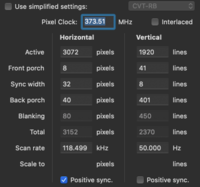 This is not a screenshot of CRU, but these same settings apply for 50 hz. Repeat steps 4-10. Closing comments:These refresh rates work best with games that are framerate independent (such as the Tomb Raider reboots, Overwatch) and will let you select the refresh rate from within the game options when set to Fullscreen Mode. It works even better with games that support motion blur, as it will feel virtually identical to 60 hertz. Some games (like Doom Eternal), do not respond well to refresh rates under 60 fps, so keep that in mind! Don't forget to turn on V-SYNC wherever possible. Game on, Mac Boys!
|
|
|
|
Post by kutuzvden on Apr 29, 2020 1:35:20 GMT
YOU ARE AMAZING, MAN!
|
|
|
|
Post by slakouze on Apr 29, 2020 11:45:32 GMT
Wow, thanks, I'm gonna try that. By the way, do you know where I can find Throttle Stop Settings to play on my MB Pro 16" 2019 with an AMD Radeon 5500M ?
With the latest Blue Edition drivers, without TS turned on, it crashes (black screen then reboot).
I us Macfans Control and I play on the built-in screen.
Thank you
|
|
ltdan
Newbie Boot Camper

Posts: 9
|
Post by ltdan on Apr 29, 2020 19:18:52 GMT
Wow, thanks, I'm gonna try that. By the way, do you know where I can find Throttle Stop Settings to play on my MB Pro 16" 2019 with an AMD Radeon 5500M ? With the latest Blue Edition drivers, without TS turned on, it crashes (black screen then reboot). I us Macfans Control and I play on the built-in screen. Thank you Oh boy, I tried all sorts of things with Throttlestop... and ended up using only the Disable Turbo checkbox, but then found a better solution: In Windows, if you go to Power Options, under Advanced, you can set the Max Processor State to 99%. This will Disable Turbo indefinitely (until you change it back to 100%) without the need for Throttlestop. The April 2020 Blue Edition drivers never worked for me due to your same reasons. Reverted to January 2020 Blue Edition. For MacsFanControl, you want to set both fans to Sensor Based Values (GPU PECI and CPU PECI). Personally, I set the starting temperature around 60º while the Max Temperature around 65º. This puts the fans at full speed when starting pretty much any game, and be silent when you are back at the desktop at idle. Most people set the GPU PECI to the Right Fan, and the CPU PECI to the Left Fan. But someone somewhere suggested to do the opposite, so I tried that out, and for some holy reason, it worked better. I hope someone can debunk this claim! |
|
leon
Junior Boot Camper

Posts: 15
|
Post by leon on Apr 30, 2020 18:11:16 GMT
Thank you friend! The only thing that helped to make the GPU stably high frequencies! Have you come to this?
|
|
ltdan
Newbie Boot Camper

Posts: 9
|
Post by ltdan on May 1, 2020 6:03:51 GMT
Thank you friend! The only thing that helped to make the GPU stably high frequencies! Have you come to this? Yes, glad it worked for you. It does make a huge difference, and should work for everyone with the 16-inch Macbook. It's interesting, from AMD's website and other sources, it looks like the Radeon Pro 5300M and 5500M don't have a base clock at all, only a boost clock. This means that unlike other graphics cards, the Radeon Pro 5000M series does not guarantee stable performance at any frequency. This is a huge disadvantage for gamers! At 60 hz my frequencies were ranging from 1400 to 300 mhz, depending on ambient heat. 48 hz really helps. |
|
|
|
Post by 2tlavenue on May 1, 2020 6:53:13 GMT
Thank you friend! The only thing that helped to make the GPU stably high frequencies! Have you come to this? Yes, glad it worked for you. It does make a huge difference, and should work for everyone with the 16-inch Macbook. It's interesting, from AMD's website and other sources, it looks like the Radeon Pro 5300M and 5500M don't have a base clock at all, only a boost clock. This means that unlike other graphics cards, the Radeon Pro 5000M series does not guarantee stable performance at any frequency. This is a huge disadvantage for gamers! At 60 hz my frequencies were ranging from 1400 to 300 mhz, depending on ambient heat. 48 hz really helps. Will this make a difference even if I already locked my FPS to 40 ? |
|
ltdan
Newbie Boot Camper

Posts: 9
|
Post by ltdan on May 1, 2020 7:05:24 GMT
Yes, glad it worked for you. It does make a huge difference, and should work for everyone with the 16-inch Macbook. It's interesting, from AMD's website and other sources, it looks like the Radeon Pro 5300M and 5500M don't have a base clock at all, only a boost clock. This means that unlike other graphics cards, the Radeon Pro 5000M series does not guarantee stable performance at any frequency. This is a huge disadvantage for gamers! At 60 hz my frequencies were ranging from 1400 to 300 mhz, depending on ambient heat. 48 hz really helps. Will this make a difference even if I already locked my FPS to 40 ? Absolutely, mate. This is a lot more than limiting your fps. This is limiting the actual refresh frequency of your screen. At 60 hz and just limiting your fps to 40, you are either: A. Getting some nasty screen tearing with VSYNC OFF, or B. Duplicating about 1/3 of the frames produced by the screen with VSYNC ON. So, unless you are ok with inconsistent frames, I suggest 48hz Gaming. If you're gonna stay at 60 hz, you can limit fps to half of 60 hz which is 30 fps, to avoid case A and B. |
|
|
|
Post by 2tlavenue on May 1, 2020 11:58:13 GMT
Will this make a difference even if I already locked my FPS to 40 ? Absolutely, mate. This is a lot more than limiting your fps. This is limiting the actual physical refresh frequency of your screen. At 60 hz and just limiting your fps to 40, you are either: A. Getting some nasty screen tearing with VSYNC OFF, or B. Duplicating about 1/3 of the frames produced by the screen with VSYNC ON. So, unless you are ok with inconsistent frames, I suggest 48hz Gaming. If you're gonna stay at 60 hz, you can limit fps to half of 60 hz which is 30 fps, to avoid case A and B. Mmm ok thanks! But why 48hz precisely and not 40hz what’s the difference? I suppose there’s a good reason 😅 |
|
leon
Junior Boot Camper

Posts: 15
|
Post by leon on May 1, 2020 11:59:30 GMT
It's funny, but after updating the drivers and restoring them to their original state, I again get a frequency reset after 5-10 minutes of the game. The temperature is 70 degrees. Some kind of protection against overheating works and does not return back. It was necessary not to touch anything, but I had a black screen problem in some games.
|
|
|
|
Post by jamesst20 on May 3, 2020 12:20:08 GMT
I havn't tested yet but that explains why I feel the mouse cursor is smoother on Windows 10 (Bootcamp) than OS X. I though it was just me.
|
|
ltdan
Newbie Boot Camper

Posts: 9
|
Post by ltdan on May 6, 2020 19:23:48 GMT
I havn't tested yet but that explains why I feel the mouse cursor is smoother on Windows 10 (Bootcamp) than OS X. I though it was just me. Let me know if somehow your settings where below 60hz on macOS |
|
ltdan
Newbie Boot Camper

Posts: 9
|
Post by ltdan on May 6, 2020 19:30:11 GMT
Absolutely, mate. This is a lot more than limiting your fps. This is limiting the actual physical refresh frequency of your screen. At 60 hz and just limiting your fps to 40, you are either: A. Getting some nasty screen tearing with VSYNC OFF, or B. Duplicating about 1/3 of the frames produced by the screen with VSYNC ON. So, unless you are ok with inconsistent frames, I suggest 48hz Gaming. If you're gonna stay at 60 hz, you can limit fps to half of 60 hz which is 30 fps, to avoid Mmm ok thanks! But why 48hz precisely and not 40hz what’s the difference? I suppose there’s a good reason 😅 The reason is the EDID configurations for 40hz for this display are unknown and probably do not exist. This method simply involves the hidden 50 hz and 48 hz EDID settings for the display on the 16 -inch Macbook Pro. |
|
thx48
Newbie Boot Camper

Posts: 1
|
Post by thx48 on Jul 19, 2020 1:49:13 GMT
Can this permanently damage the display? Forgot to change the Front Porch and Sync Width on my first attempt. Scared the crap out of me.
|
|
tehzi
Newbie Boot Camper

Posts: 7
|
Post by tehzi on Aug 16, 2020 18:51:26 GMT
Hey, will this damage my laptop in anyway? |
|